Reference
For more information about customer loyalties, refer to "Debtors Transaction Processing - Loyalties Menu (v2.8)".
You use the Loyalty Configuration screen to set your general system options for customer loyalties in Micronet.
|
|
|
Reference For more information about customer loyalties, refer to "Debtors Transaction Processing - Loyalties Menu (v2.8)". |
Refer to "Selecting a Company to Edit"
Micronet displays the Loyalty Configuration screen.
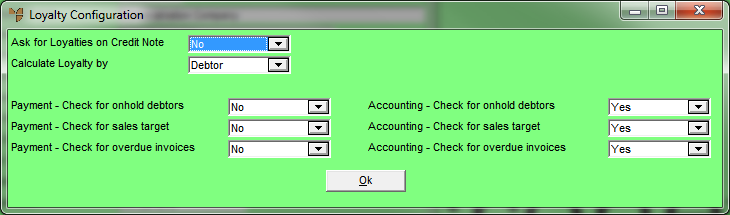
|
|
Field |
Value |
|
|
Ask for Loyalties on Credit Note |
Loyalties are always reversed when posting credit notes. Select Yes if you want Micronet to ask users whether the loyalties should be reversed when posting a credit note (so the user can stop the reversal). Otherwise, select No. |
|
|
Calculate Loyalty by |
Select whether Micronet should calculate loyalty credits by item or debtor. If you select Item, Micronet calculates loyalty credits on sales according to the Loyalty Percentage entered in the Item master file (refer to "File - Inventory - Extra"). If you select Debtor, Micronet calculates loyalty credits on sales according to the sales targets entered in the Debtor master file (refer to "File - Debtor - Loyalty (v2.8)"). |
|
|
Payment - Check for onhold debtors |
For customers who redeem their loyalty credits as direct payments or when paying for purchases, select Yes if you want Micronet to check whether the customer is on hold before posting accrued loyalties via the ACCRUE LOYALTIES option. Otherwise, select No. |
|
|
Payment - Check for sales target |
For customers who redeem their loyalty credits as direct payments or when paying for purchases, select Yes if you want Micronet to check whether the sales target has been met before posting accrued loyalties via the ACCRUE LOYALTIES option. Otherwise, select No. |
|
|
Payment - Check for overdue invoices |
For customers who redeem their loyalty credits as direct payments or when paying for purchases, select Yes if you want Micronet to check whether the customer has overdue invoices before posting accrued loyalties via the ACCRUE LOYALTIES option. Otherwise, select No. |
|
|
Accounting - Check for onhold debtors |
For customers whose loyalties are processed as journal credits against their accounts, select Yes if you want Micronet to check whether the customer is on hold before posting accrued loyalties via the ACCRUE LOYALTIES option. Otherwise, select No. |
|
|
Accounting - Check for sales target |
For customers whose loyalties are processed as journal credits against their accounts, select Yes if you want Micronet to check whether the sales target has been met before posting accrued loyalties via the ACCRUE LOYALTIES option. Otherwise, select No. |
|
|
Accounting - Check for overdue invoices |
For customers whose loyalties are processed as journal credits against their accounts, select Yes if you want Micronet to check whether the customer has overdue invoices before posting accrued loyalties via the ACCRUE LOYALTIES option. Otherwise, select No. |
Micronet redisplays the Change Existing Company screen.
Refer to "Logging in With Updated Configuration (Method 1)" or "Logging In With Updated Configuration (Method 2)".